The pandemic created complications for many over the last couple years and the legal field was no exception. However, attorneys and court reporters pushed litigation forward by adapting to remote proceedings. Although many restrictions have been lifted, many have recognized the convenience of remote depositions, which now have seemingly become the new standard among legal professionals.
While the adoption rate is strong and many have adapted to new workflows, one challenge continues to present itself during a remote deposition: Exhibit Management. Far too often you receive electronic exhibits that are unmarked, out of order, or mislabeled, leaving you with a mess that can lead to hours of frustration as you attempt to organize the documents for the final transcript. We’ve compiled three easy ways to help you make sense of and electronically mark your exhibits:
- Final Exhibits by Done By 5. This program claims to be the “Easiest PDF Labeling Utility for Windows” as it allows you to see the first page of every PDF in your selected folder, drag stickers directly onto an exhibit in the viewport, customize your electronic stickers and automatically place sequential stickers on documents, and edit, move, and rotate your stickers individually in case they are obstructing information. Final Exhibits offers a free trial before committing to a premium account.
- E-Stickers “All-In-One”. We are all familiar with Adobe, and this plug-in is compatible with Adobe Acrobat X, XI, DC, and Adobe Reader X or higher. With this feature, you can maintain the exhibits directly within Adobe Acrobat and customize your sticker with a specific color, title, or prefix. It also sequentially numbers/letters your stamps automatically as you place them on your PDF. When you open your next document, it will remember the last number/letter you used and automatically increments to the next consecutive number/letter, making it easy and convenient. Even if you use a different PDF program such as Nuance, you can still manage your exhibits in your preferred program, then open the PDFs in the free Adobe Acrobat Reader to place your e-stickers. They offer a free digital e-sticker download and there are four different products available for purchase.
- Adobe Acrobat Reader. There is a free alternative to the above-mentioned plug-in for Adobe Acrobat. With the simple steps listed below, you can create your own digital stamp for documents within Adobe:
- Once the PDF you want to stamp is open, click Fill & Sign
- Click the ‘Add Text’ (IAb) button in the top toolbar and place the cursor where you want the stamp to be on the document
- Type in ‘Exhibit ___’ or any other information you want on the exhibit stamp
- Click the circle icon and place it on your document
- Resize the circle as needed then drag it on top of the ‘Exhibit’ text
- Save your document
Although this option does not feature all the bells and whistles as the first two, this is still a viable and free alternative.
There are many options available for exhibit marking, it’s just a matter of what works best for you and allows you to be the most productive.
Finally, always remember to ask the client to e-mail all potential documents that may be used as an exhibit to you or to our Production team at production@firstlegal.com, or send them via secure link ahead of time to ensure you have all the exhibits you need to finalize the transcript. Account for all exhibits before and after the deposition, to ensure you have all the documents you need and avoid spending hours of frustration trying to track them down after the job.
We hope this assists you with your work as we continue our journey through an increasingly remote world.