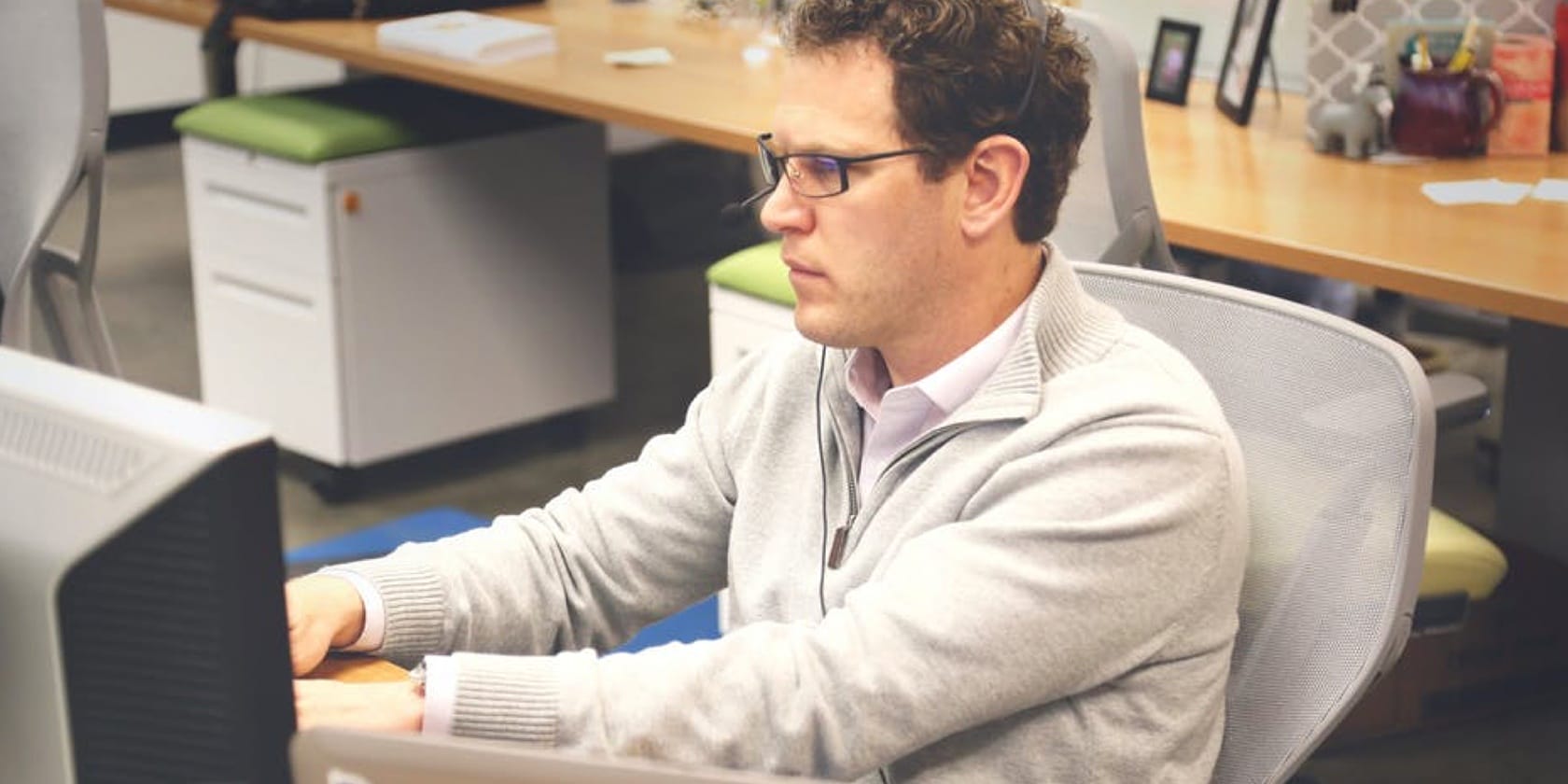If you’re planning to eFile, chances are, at some point you’ll need to reduce the size of a PDF. This size reduction helps ensure a successful filing because many court case management systems have file size limits. In California courts, the total size of the documents in your filing can range from 35 MB up to 60 MB per filing.
The first step in the process is determining the uncompressed file size you’re dealing with. If your document doesn’t exceed the size limit, no compression is needed! However, if your PDF is too large, the first option is to save it as “Reduced Size PDF.” This is best done through the professional, full version of Adobe Acrobat. You’ll want to navigate to the
“File” heading and hover over it until additional options appear. Next, select “Save As Other” and, from the provided list of file types, choose “Reduced Size PDF.”
This method is quick and simple; however, it is best performed prior to collecting electronic signatures. If the size of the PDF is reduced after collecting signatures, you’ll find that the signatures have not been preserved, and you’ll need to collect them again. This size reduction method also decreases the resolution of your images. This is typically fine, however, if your case requires extremely high resolution images, you’ll want to consider Adobe’s PDF Optimizer.
The PDF Optimizer in Adobe Acrobat allows you to reduce size with precision control. You’ll first want to select the option to “Audit Space Usage.” This will provide you with a breakdown of where your space is being used. Once you’ve run the audit, you may determine that your images are using a large percentage of the total space. If you don’t want to reduce image size, you can choose to compress other components of the file, such as fonts and content streams.
When you work with a litigation support firm like First Legal, we’ll handle all your PDF size reductions! As your comprehensive eFiling partner, we’ll help you take the hassle out of eFiling. Give us a call today and find out how we can save you time!